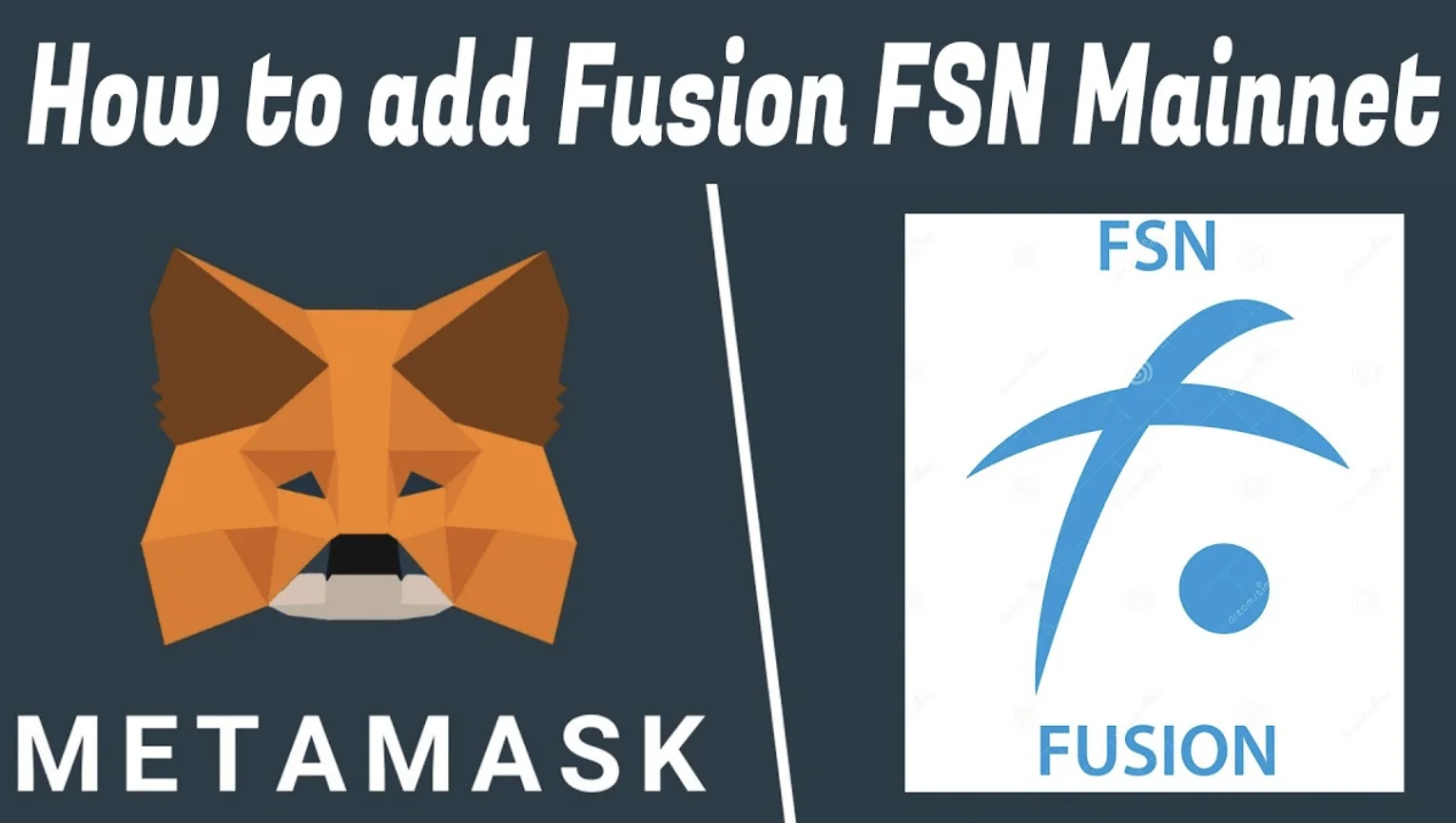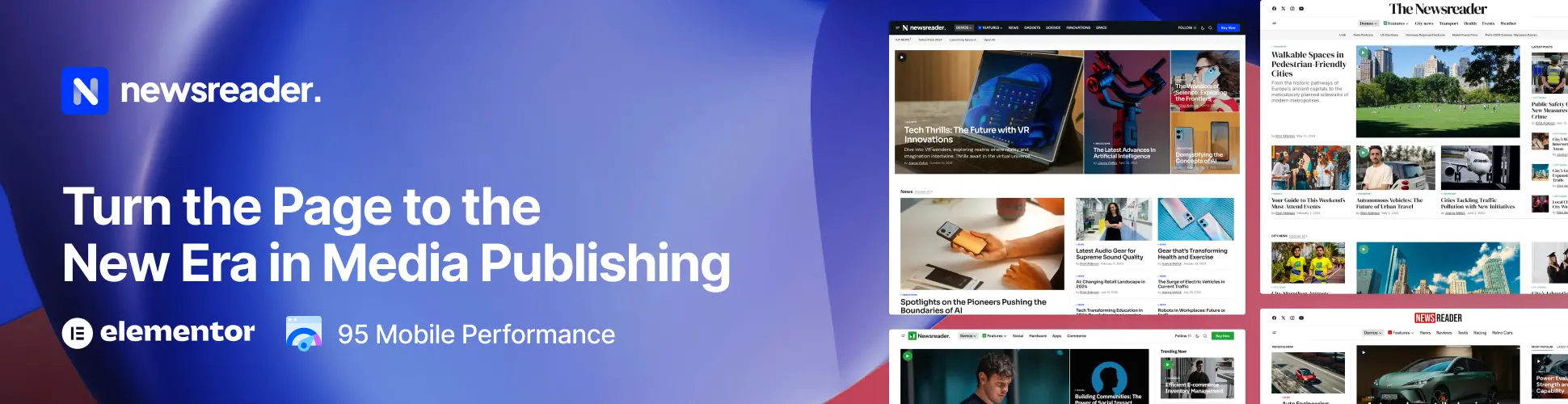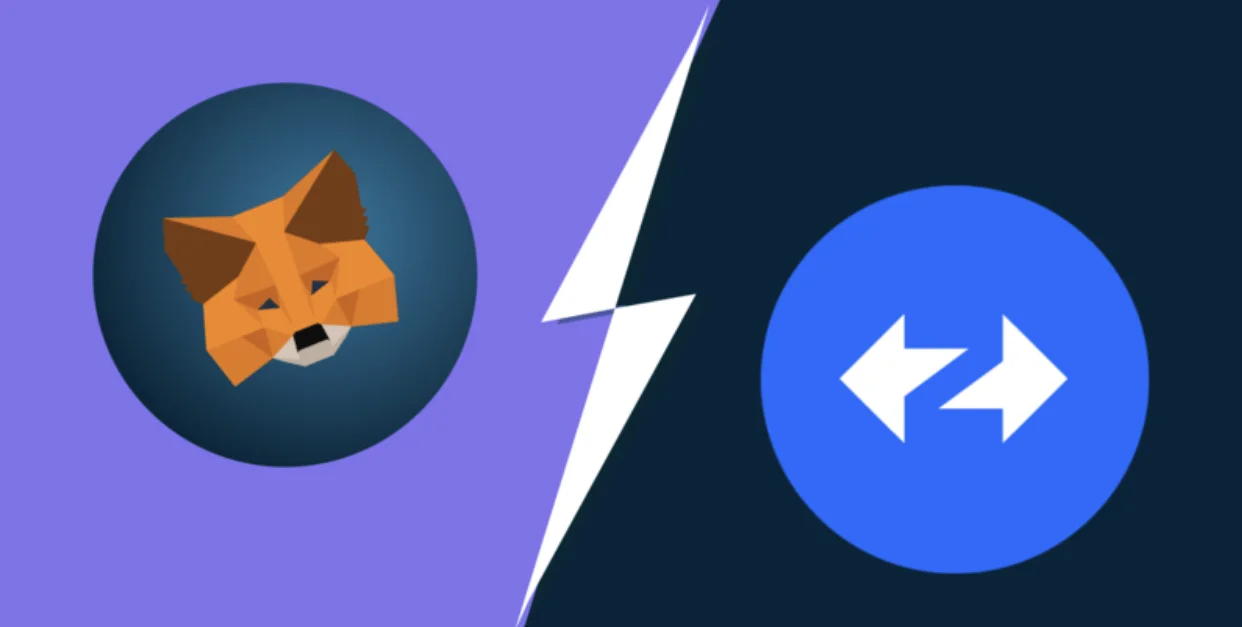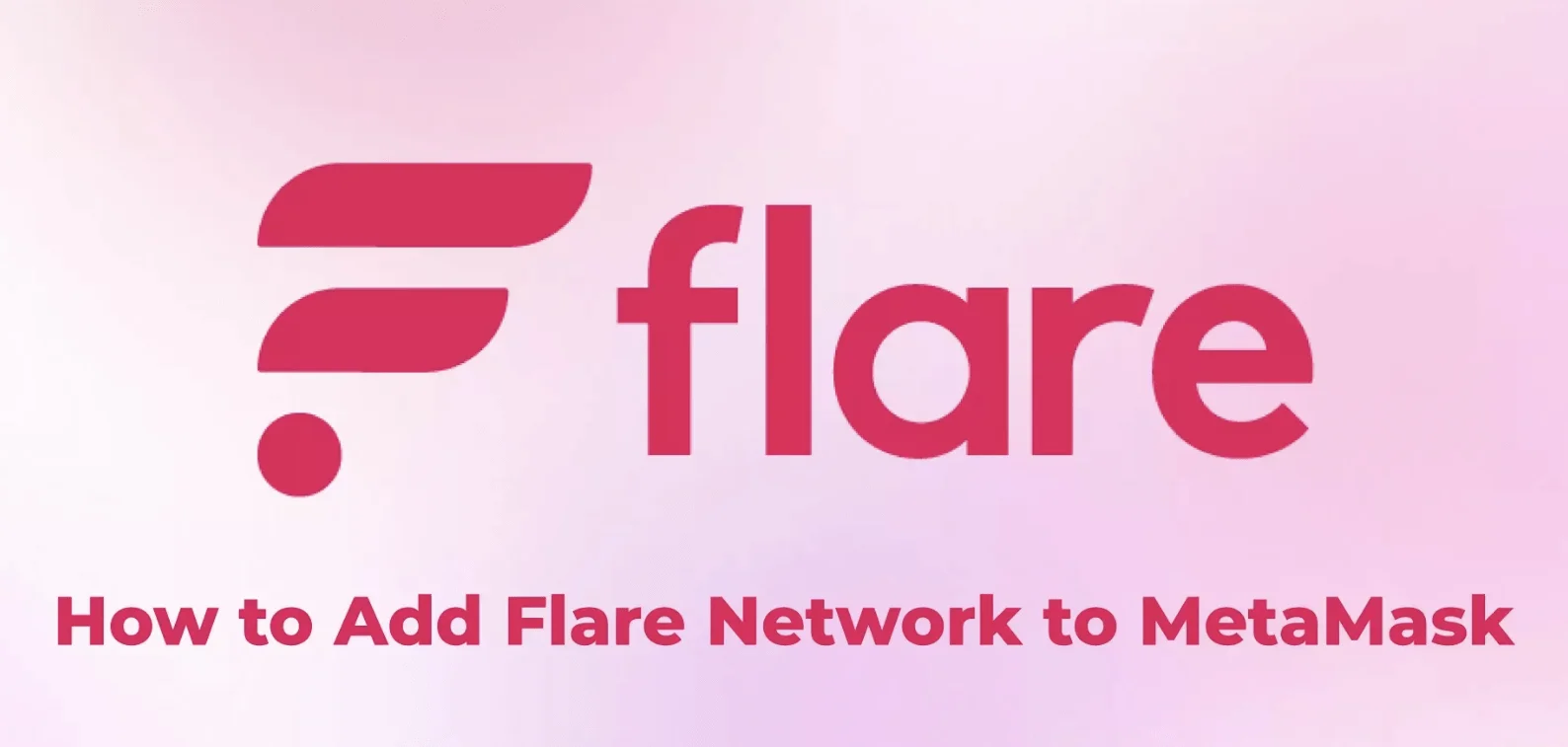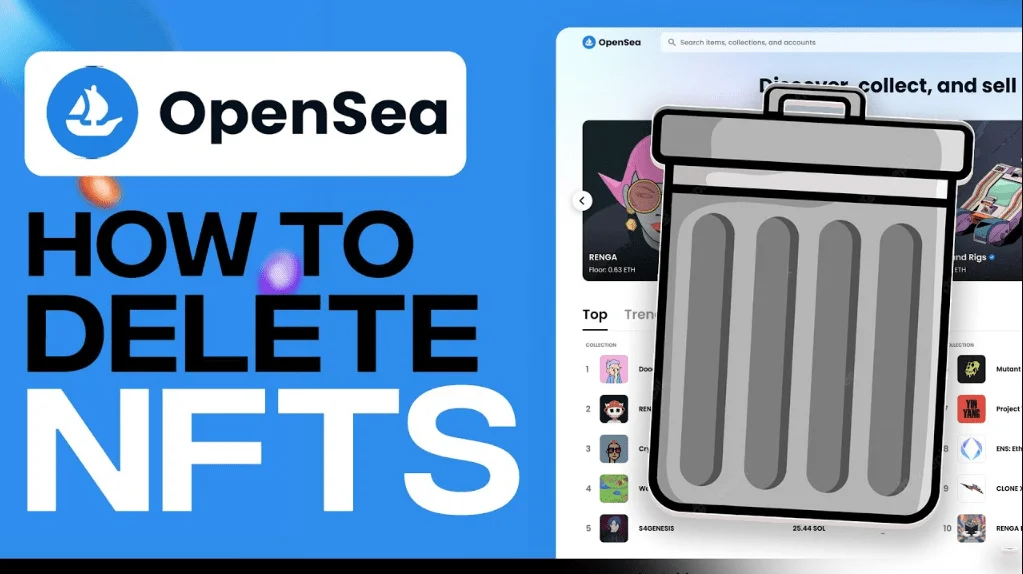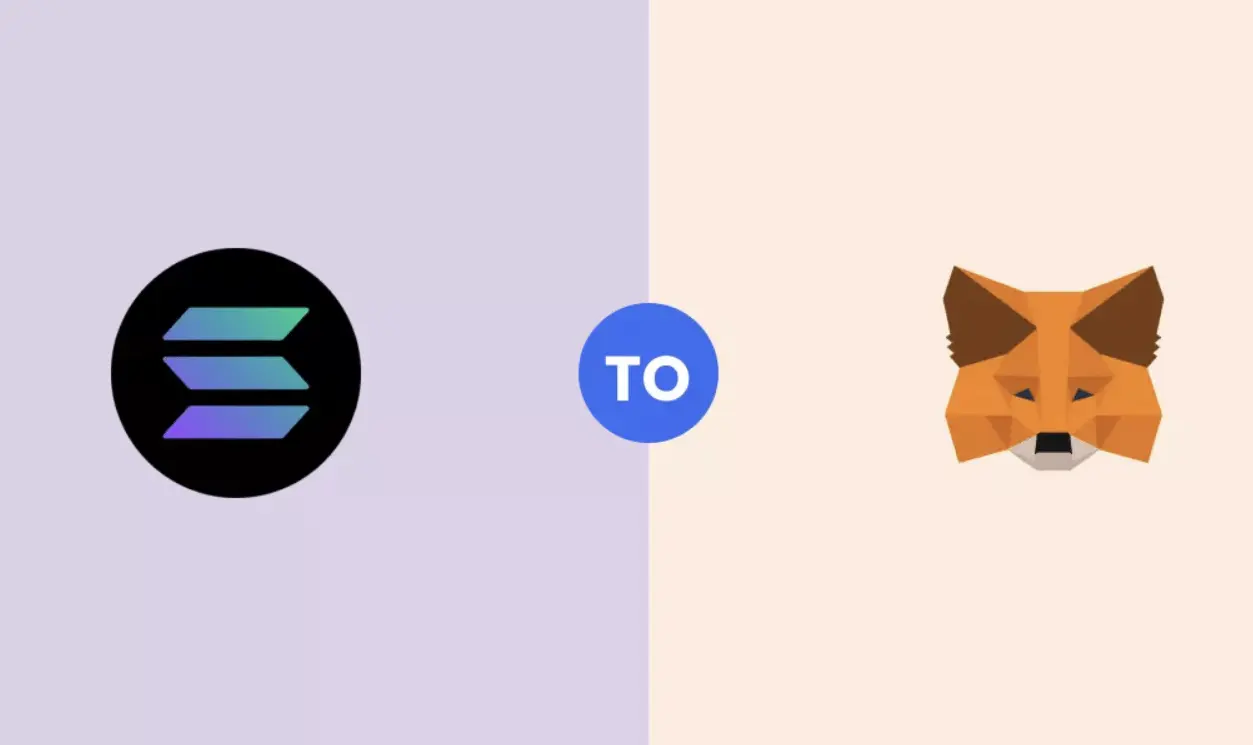Learning how to add Fusion network to MetaMask unlocks a world of possibilities in the blockchain realm. This process, essential for accessing Fusion’s interoperable platform and utilizing FSN tokens, is straightforward.
By integrating Fusion Mainnet into your MetaMask wallet, you gain access to a diverse range of DApps, smart contracts, and cross-chain functionalities. Whether you’re new to MetaMask or already have a wallet, this guide simplifies the addition of Fusion network, enhancing your crypto experience.
How to Add Fusion Network to MetaMask with One Click
Adding the Fusion Network to your MetaMask wallet is now more convenient than ever.
With our one-click addition feature, you can seamlessly integrate the Fusion Network into your MetaMask, bypassing the manual entry of network details. This innovative approach simplifies the process, making it accessible and efficient for all users.
One-Click Network Addition
By utilizing the “Add to MetaMask” button below, you can instantly add the Fusion Mainnet to your MetaMask wallet. This feature uses MetaMask’s API to automatically input the Fusion network’s details, such as the RPC URL, Chain ID, and Currency Symbol.
With just one click, the Fusion Mainnet will be integrated into your MetaMask, ready for use.
This one-click solution is designed to enhance the user experience, providing a straightforward way to access the Fusion network’s capabilities.
Whether you’re a seasoned crypto enthusiast or new to the blockchain world, this feature ensures that you can easily connect to the Fusion ecosystem and explore its diverse offerings.
Introduction to Adding Fusion Network to MetaMask
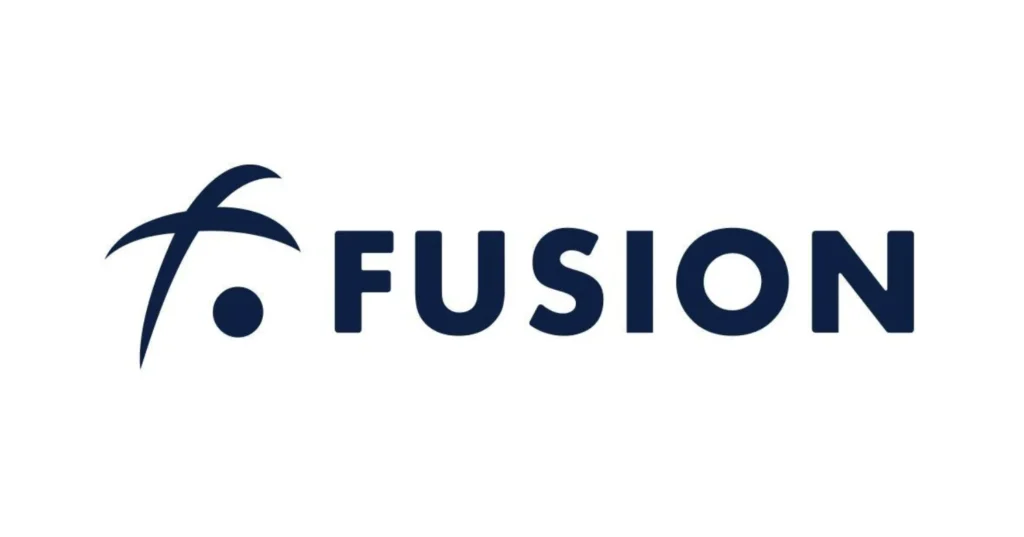
Overview of Fusion Protocol
The Fusion protocol is a cutting-edge blockchain-based financial platform offering cross-chain, cross-data, and cross-organization features. It’s designed for an era of decentralized finance (DeFi), enabling multiple chains and smart contracts to operate seamlessly.
Fusion’s unique approach to blockchain technology supports a wide range of financial applications, making it a versatile and powerful tool in the crypto world.
Importance of FSN Token in Fusion Ecosystem
FSN, the native token of the Fusion blockchain, plays a pivotal role in the ecosystem. It’s used for transaction fees, staking, and participating in the network’s unique consensus mechanism.
The FSN token is essential for interacting with the Fusion network, as it facilitates various DeFi activities, including quantum swaps and decentralized applications (dApps). By adding Fusion to your MetaMask wallet, you gain access to these innovative features and a more expansive blockchain experience.
Step-by-Step Guide to Add Fusion Network to MetaMask
Adding the Fusion Network to your MetaMask wallet is a straightforward process that opens up a world of blockchain possibilities. This guide will walk you through each step, ensuring you can seamlessly integrate Fusion with your MetaMask application.
Step 1: Install MetaMask & Create an Account
First, download and install the MetaMask extension for your browser (Chrome, Firefox, etc.). Visit the official MetaMask website and select “Download Now.”
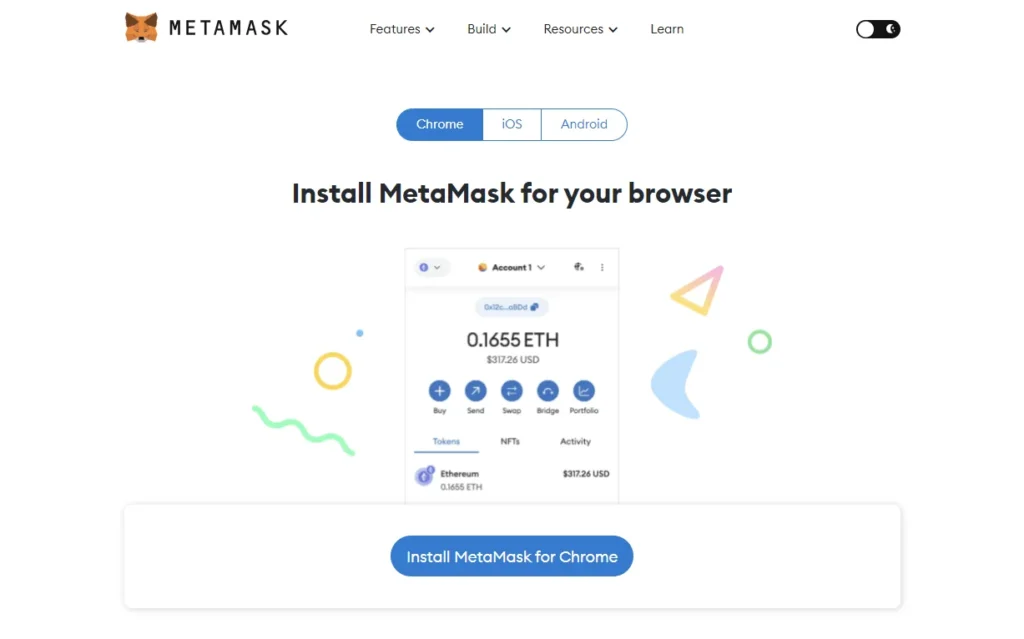
After installation, choose “Create A Wallet” if you’re a new user, or “Import Wallet” if you already have an account. Remember to securely store your recovery phrase.
Step 2: Click ‘Add Network’ in MetaMask
Once your MetaMask wallet is set up, click on the network dropdown in the top left corner and select “Add Network” to begin adding a new network.
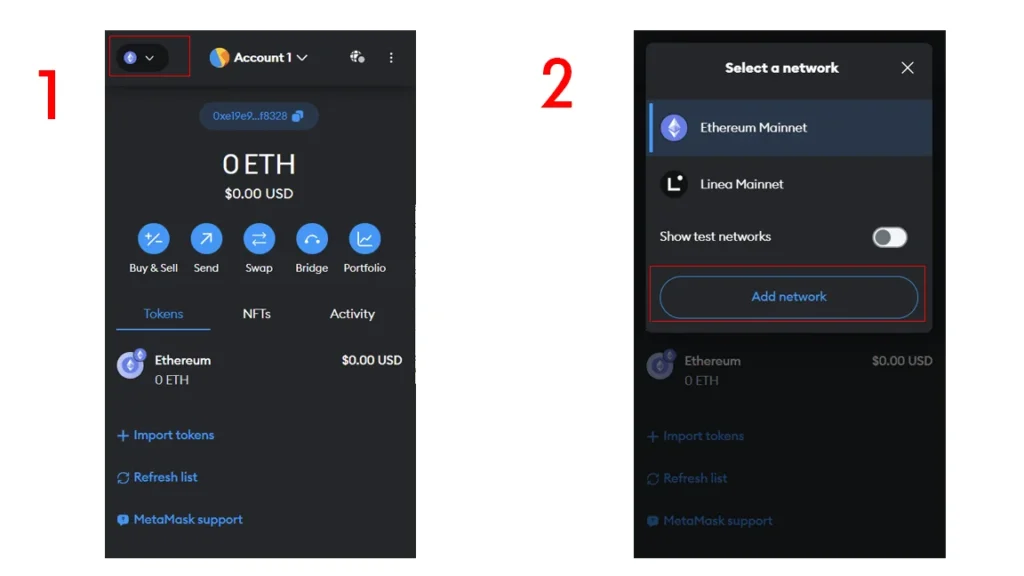
Step 3: Add Fusion Network Details
Then Select “Add network Manually” at the bottom of the page and enter the Fusion RPC Mainnet details into the required fields:
- Network Name: Fusion Mainnet
- RPC URL: https://mainnet.fusionnetwork.io
- Chain ID: 32659
- Currency Symbol: FSN
- Block Explorer URL: https://fsnscan.com/
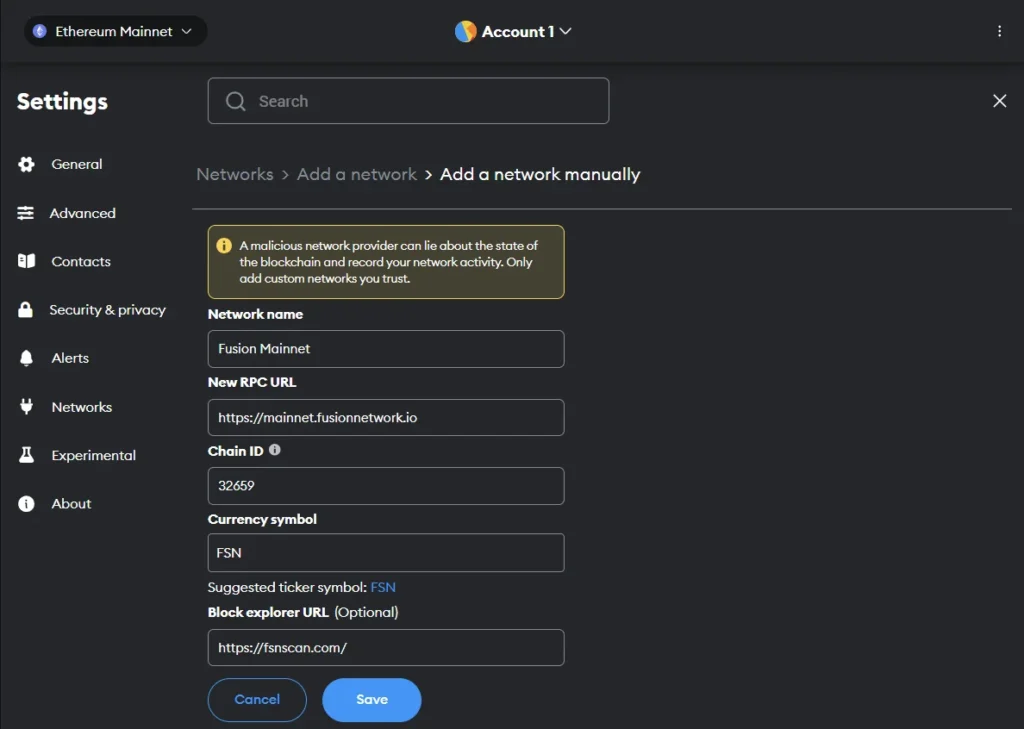
Step 4: Save and Confirm Network Addition
After entering the Fusion network details, click “Save.” Your MetaMask wallet will now include the Fusion Mainnet, allowing you to interact with Fusion’s blockchain and its various applications.
Also read: Polygon to Solana Bridge: Your Ultimate Guide to Asset Transfers
Alternative Method: Adding Fusion Network via ChainList
ChainList offers a user-friendly alternative for adding the Fusion Network to your MetaMask wallet. This method simplifies the process by providing direct access to the necessary network details and a quick way to integrate them into your MetaMask.
Step 1: Install MetaMask & Create an Account
If you haven’t already, download and install the MetaMask extension from the official website. Choose either “Create A Wallet” for new users or “Import Wallet” if you already have an existing account. Remember to securely store your recovery phrase.
Step 2: Go to ChainList and Search for Fusion
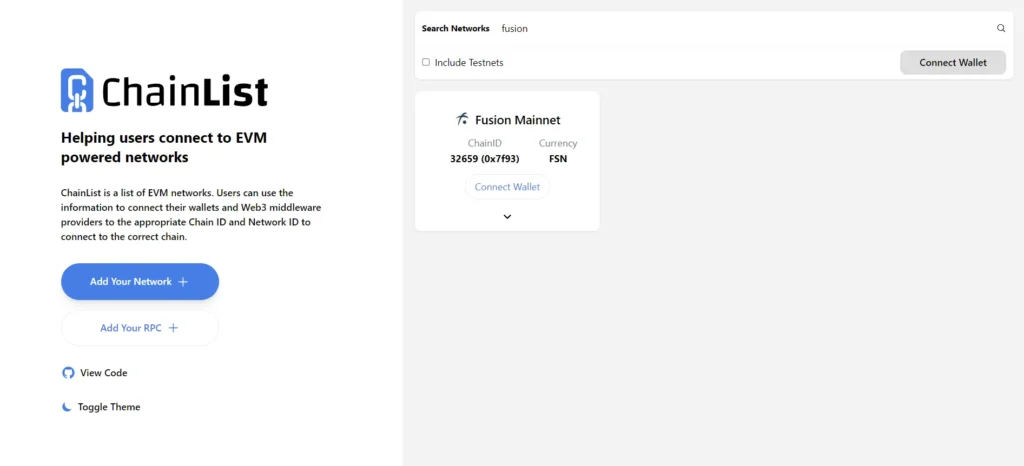
Navigate to the ChainList website and use the search function to find the Fusion Mainnet. ChainList is a comprehensive list of EVM networks, making it easy to find the specific network you’re looking for.
Step 3: Connect MetaMask to ChainList
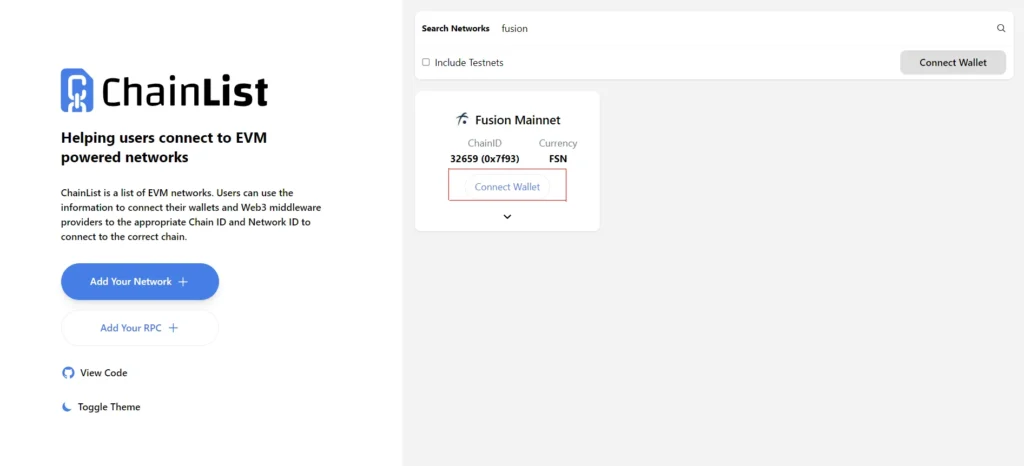
On the ChainList page for Fusion Mainnet, click the “Connect Wallet” button. This action will prompt MetaMask to open, allowing you to approve the connection between ChainList and your MetaMask wallet.
Step 4: Add Fusion to MetaMask and Confirm
Once your wallet is connected to ChainList, you can easily add the Fusion network to MetaMask by following the on-screen instructions. This typically involves approving the addition of the network and then confirming the action in MetaMask.
By using ChainList, you can quickly and efficiently add the Fusion network to your MetaMask wallet, enabling you to interact with the Fusion blockchain and its dApps.
Conclusion
Adding the Fusion Network to your MetaMask wallet offers several benefits, enhancing your experience in the world of blockchain and cryptocurrencies.
This integration not only expands your access to a broader range of dApps and smart contracts but also allows you to engage with the innovative features of the Fusion ecosystem.
Benefits of Adding Fusion to MetaMask
Integrating Fusion with MetaMask enables you to interact with the Fusion blockchain directly from your wallet. This means you can easily participate in decentralized finance (DeFi) activities, access Fusion’s unique quantum swap feature, and utilize FSN tokens for various transactions.
The Fusion Mainnet supports cross-chain and cross-data functionalities, making it a versatile tool for blockchain developers and users alike.
Switching Back to Ethereum Mainnet
MetaMask is designed to be flexible and user-friendly, allowing you to switch between different networks effortlessly.
To return to the Ethereum Mainnet, simply open your MetaMask wallet, click on the network dropdown at the left top, and select “Ethereum Mainnet.” The wallet will automatically reconnect to the Ethereum blockchain, enabling you to continue using Ethereum-based dApps and services.